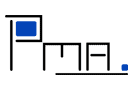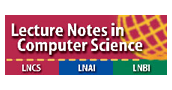NEWS
28 Nov. 2011
LNCS proceedings is available online
25 August 2011
Pictures from the conference are now on the web.
15 August 2011
Online Registration is closed, but OnSite registration is possible.
26 July 2011
Updated info about venue, etc.
18 June 2011
Program published
13 June 2011
EXTENSION: Doctoral Symposium has the submission site open for 12 more hours (i.e., until midnight, Oslo time).
7 June 2011
Registration page for the main conference is open.
6 June 2011
Author notification: list of accepted papers available
03 June 2011
Submission site opened for the Doctoral Symposium.
04 Apr. 2011
Deadline Extension: submission deadline has been extended to 14 April (midnight Hawaii time)
29 Mar. 2011
Sponsorships are available for participants. See Registration page for details on eligibility criteria.
16 Feb. 2011
FCT 2011 is honored by the invited speakers:
11 Feb. 2011
One can use the FCT11 Posters for display with the purpose of advertising the FCT 2011 symposium.
31 Jan. 2011
A Doctoral Symposium event will be associated with the FCT 2011. See the specific CFP.
10 Jan. 2011
First call for workshops is out
15 Dec. 2010
First call for papers is out
14 Dec. 2010
Web Page is up
< Basic editing | Documentation Index | Links >
The first step to create a new page, you need to edit an existing page, and on it add a link to the page you want to create.
[[my new page]] will create a link to my new page?. There's a lot you can do with double bracket links.
You can see that the links to my new page? all have question marks after them. That's because my new page? hasn't been written yet. Clicking the link as second step will take you to an edit form where you could write and finally save the new page.
Another way to create a page: in your browser's address bar (where the page URL is), replace the name of the current page with the name of the page you wish to create, and hit Enter or do whatever you would normally do to go to a new location. PmWiki will then dutifully tell you that the page you entered doesn't exist, but you can click on the "Edit" link in order to create, edit, and save the new page.
The bad thing about this method is that there are no links to your new page, so you're the only person who knows it is there. It will be an orphan, unread, unlinked, unloved. That's why adding a link to an existing page or to the SideBar is a better way to create a page.
Learn more:
- You can also organize related pages into groups, and link between pages in different groups.
How do I create a new page?
Typing [[my new page]] will create a link to the new page. There's a lot you can do with double bracket links.
Why do some new pages have a title with spaces like "Creating New Pages" and others end up with a WikiWord-like title like "CreatingNewPages"?
The default page title is simply the name of page, which is normally stored as "CreatingNewPages." However, you can override a page's title by using the (:title Creating New Pages:) directive. This is especially useful when there are special characters or capitalization that you want in the title that cannot be used in the page name.
< Basic editing | Documentation Index | Links >
This page may have a more recent version on pmwiki.org: PmWiki:CreatingNewPages, and a talk page: PmWiki:CreatingNewPages-Talk.