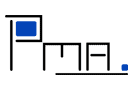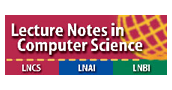NEWS
28 Nov. 2011
LNCS proceedings is available online
25 August 2011
Pictures from the conference are now on the web.
15 August 2011
Online Registration is closed, but OnSite registration is possible.
26 July 2011
Updated info about venue, etc.
18 June 2011
Program published
13 June 2011
EXTENSION: Doctoral Symposium has the submission site open for 12 more hours (i.e., until midnight, Oslo time).
7 June 2011
Registration page for the main conference is open.
6 June 2011
Author notification: list of accepted papers available
03 June 2011
Submission site opened for the Doctoral Symposium.
04 Apr. 2011
Deadline Extension: submission deadline has been extended to 14 April (midnight Hawaii time)
29 Mar. 2011
Sponsorships are available for participants. See Registration page for details on eligibility criteria.
16 Feb. 2011
FCT 2011 is honored by the invited speakers:
11 Feb. 2011
One can use the FCT11 Posters for display with the purpose of advertising the FCT 2011 symposium.
31 Jan. 2011
A Doctoral Symposium event will be associated with the FCT 2011. See the specific CFP.
10 Jan. 2011
First call for workshops is out
15 Dec. 2010
First call for papers is out
14 Dec. 2010
Web Page is up
Contents
What's a skin?
A skin changes the look and feel of a PmWiki page, Group of pages, or the entire wiki. To see this try some skins out using the links below.
As you see, all skins show the same page contents, but the other elements such as the sidebar, header, and footer, have changed. For example, different skins may display the sidebar on the left, on the right, or even not at all. Some skins have action links and features that others do not, especially if they were designed to take advantage of particular cookbook recipes.
So, a skin is just the set of files that determine how pages are displayed in PmWiki. Skins are stored as subfolders of pub/skins/. For example you might create the example skin in pub/skins/example/. Each skin typically has one or more of the following kinds of files:
- A template file, such as skin.tmpl or example.tmpl. The template is written in HTML or XHTML, and is the skeleton for the skin. It contains special markers that tell PmWiki where to insert the page's contents.
- CSS stylesheet files, which can control the skin's appearance, such as pmwiki.css or example.css.
- Image files, for decorating a page with images.
- PHP files, such as skin.php or example.php. These let skins provide extra customization setting or capabilities that HTML and CSS alone cannot.
- Documentation files for the administrator, usually with names like readme.txt, install.txt or skinname.txt. These usually give you information about any special installation steps or nifty features the skin has.
Where do I get skins?
Skins are available in the Cookbook:Skins collection. The skins in the collection have been contributed by many PmWiki administrators for all to use, and typically have their own set of customization possibilities. When you find a skin you like, follow the link to download the skin package. You can also make your own skin.
How do I use or install a skin?
Most skin packages are .zip, .tgz, or .tar.gz files. You should be able to unpack these with most archiving software.
- Unpack the skin to pub/skins/ inside your pmwiki folder. Most well-designed skin packages will create a subfolder in pub/skins/ named after the skin.
- If the skin did not make a folder of its own, create one and move the skin files to it.
- Open up your local/config.php file, and add a line like
$Skin = 'example';
where example is the name of the skin's folder.
Reload a page from your wiki in the browser, and you should be able to see the difference.
If you'd like to let your site's visitors choose one skin from a selection of skins you've installed, look at the Cookbook:Skin Change recipe. (That's what we used for the demo above.)
How can I modify an existing skin?
There are a number of ways to further customize the appearance of a skin, including
- adding statements to /local/config.php that are compatible with your chosen skin;
- adding css files to /pub/css/, such as local.css (for your entire wiki) and MyGroup.css (for MyGroup); and
- directly editing the skin's files.
If the skin is updated regularly, you probably will want to avoid editing the files in the skin's folder. Check the skin's page in the Cookbook for specific suggestions.
If you want to modify the default pmwiki or print skins included with the PmWiki distribution, you should copy the pub/skins/pmwiki/ and pub/skins/print/ directories to another name and then use those skins instead of the default ones. While the name of the skin.tmpl and skin.css files don't usually matter, the optional skin.php file MUST match the name of the skin.
How can I make a skin?
The best way to make your first skin is to modify a copy of PmWiki's default skin.
- Make a copy of the folder pub/skins/pmwiki and name it whatever your new skin should be named.
- In your local/config.php file, set $Skin to be the name of your new skin.
- Modify the template and CSS files to suit you.
- Test your new skin.
- Repeat steps 3 and 4 until you're happy with the results.
The reason we recommend starting with the default PmWiki skin is that it's quite a simple skin, much more so than many of the skins you'll find in Cookbook:Skins. The starting point is the template (.tmpl) file, which provides the overall layout of the page. Inside of the template file are a number of special substitutions and directives that provide places for PmWiki to insert the data relevant to the current page being displayed. Skin Templates describes the format and directives in more detail. There are also skin guidelines available on pmwiki.org.
It's beyond the scope of this page to explain how to write HTML (hypertext markup language), XHTML (extensible HTML, which is a bit newer) or CSS (cascading style sheets), but there are many good tutorials on the web for all three of them. One caution: if you run into an HTML tutorial that explains about how to use <font> or <blink> tags, or spacer gifs, it's at least five years out of date, so skip it and find another one.
You should test your skin on a variety of browsers -- ideally as many as you can, on as many different platforms as you can -- but at minimum you should be testing on Internet Explorer 8, Firefox 3, and Chrome, since those are the most common, and have different bugs, it is also useful to test on Opera and Safari. Don't forget to do things like resize windows and change text size during your testing.
Print Skins
By default your new skin will use the standard /pub/skins/print/ skin.
To over-ride this add the following to local/config.php:
$ActionSkin['print'] = 'yourprintskin';
This says to use 'yourprintskin' for ?action=print instead of the default.
Tools that you'll need
There are good examples of all these programs available for free.
HTML and CSS editor(s). There are two types of editors: graphical (WYSIWYG, or "what you see is what you get"), and hand-coding or programmer's editors. Graphical editors are less intimidating to novices, but you won't learn as much, or know your code as intimately as you will by using a hand-coding editor. Whichever you choose, get one that has syntax highlighting for the code, because it will help you spot mistakes. Also, live preview features are not that helpful when writing a PmWiki skin, because PmWiki does stuff that the live preview won't, such as substitute values for variables and insert sidebar content.
Test wiki. You don't want to be wreaking havoc on your skin while visitors can see your site. It's a better idea to set up a test wiki, either on your real webserver or on your own machine. Linux or MacOS computer owners may have webservers and PHP already running on their machines, but Windows users often don't. If that describes you, then you might want to take a look at the Cookbook:Standalone recipe, which runs PmWiki without needing a complex webserver, or Cookbook:InstallOnIIS. Or, you can find many local server packages which install a webserver, PHP, and other stuff (e.g. MySQL), all configured to work together. Try to get a package that has the same software and versions as used on your live setup, since then there will be less to go wrong when the site goes live.
FTP client to transfer files to your webserver. You probably had one of these already.
Color picker. Your editor might include one, or you could pick up a standalone application. Extremely helpful for creating and saving color palettes.
See also
How do I change the Wiki's default name in the upper left corner of the Main Page?
Put the following config.php
$WikiTitle = 'My Wiki Site';
The docs/sample-config.php file has an example of changing the title.
How can I embed PmWiki pages inside a web page?
Source them through a PHP page, or place them in a frame.
How do I change the font or background color of the hints block on the Edit Page?
Add a CSS style to pub/css/local.css: .quickref {background:...; color:... }. The hints are provided by the Site.EditQuickReference page, which is in the PmWiki or Site wikigroup. Edit that page, and change the "bgcolor" or specify the font "color" to get the contrast you need.
This page may have a more recent version on pmwiki.org: PmWiki:Skins, and a talk page: PmWiki:Skins-Talk.